MailStyler's window is organized in 5 main areas:
- Top menus: this is the top area where 7 menu-like buttons are displayed, enabling you to access the features that deal with loading ad saving files, previewing, preferences and help.
- The toolbox: this is the horizontal toolbar that enables you to define text appearance and add links. You can also control undo/redo and zoom level here.
- The block panel: this is the left panel, in which you can select the blocks you want to add to the newsletter.
- The style panel: this is the right panel, where the user controls the style library and can apply styles to the newsletter.
- The content editor: the central area where the user edits the newsletter.
| MailStyler main window |
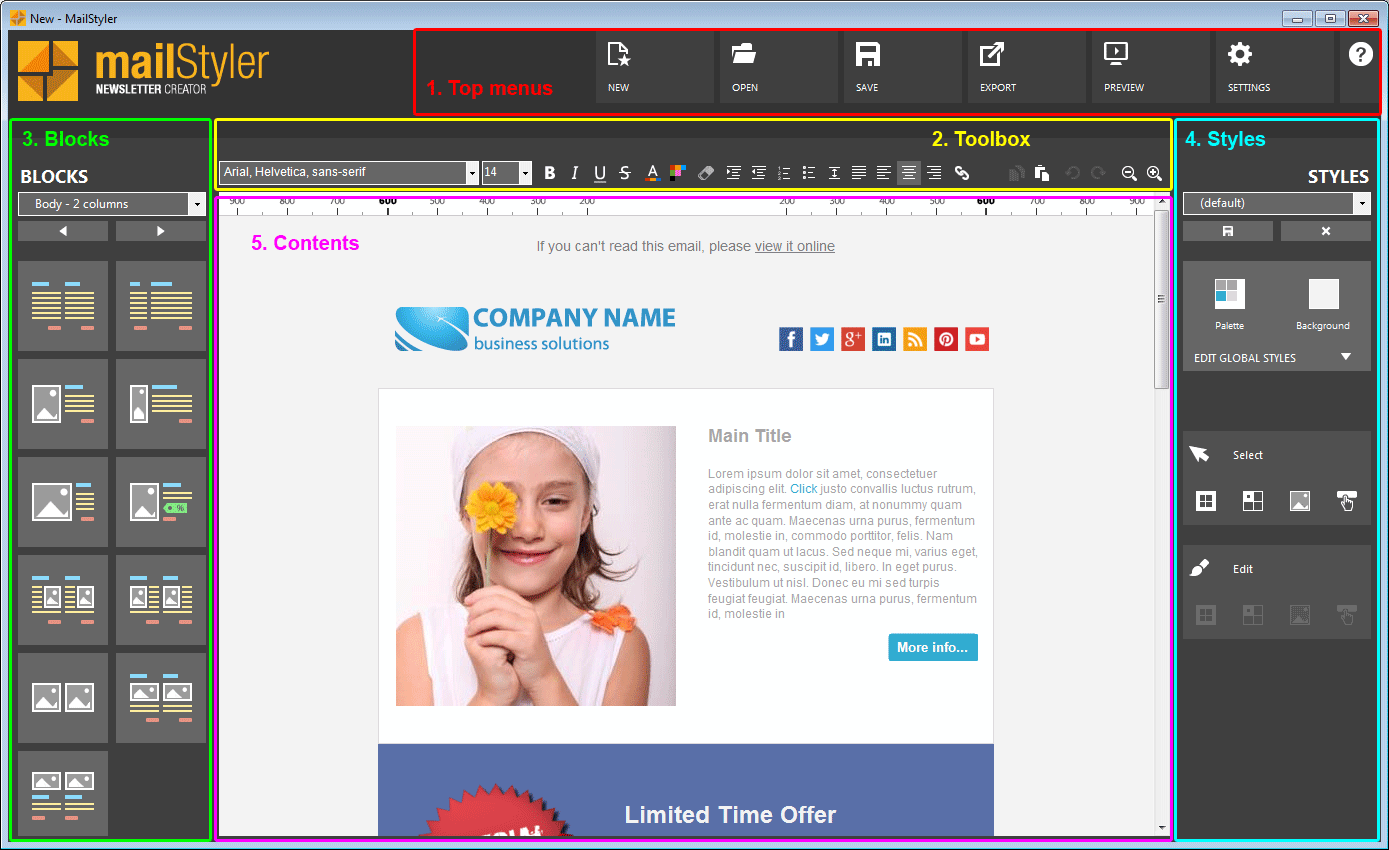
|
| Click to enlarge |
When MailStyler is first displayed it also shows the Welcome screen.
This is a window aimed at showing a brief tutorial, a video and direct you to this on-line help.
| MailStyler Welcome screen |
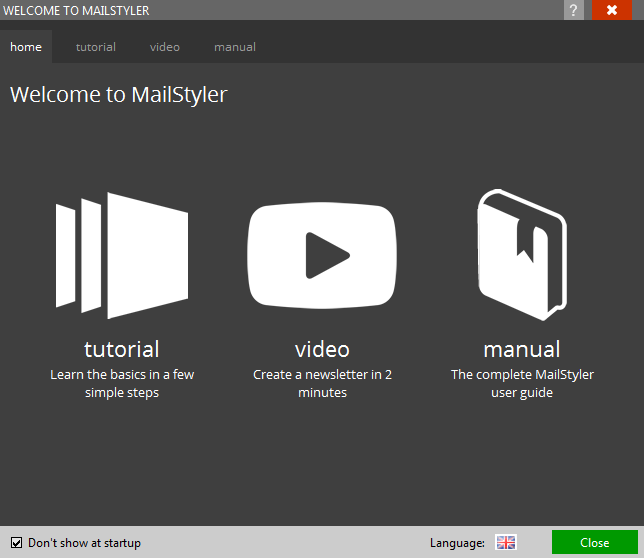
|
| Click to enlarge |
Click the Don't show at startup option to hide the Welcome screen when MailStyler is run.
See also
Top menus
The toolbox
The block panel
The style panel
Block selection & editing
Cell selection & editing
Image selection
Button selection





