The Settings menu opens a form that enables you to define a few preferences that effect how MailStyler operates.
The available settings are:
- Language: choose your preferred language.
- Selection color: choose between Red and Blue for the selection color used in the newsletter body to highlight the selected elements.
- On style change: Define what happens when you select a new style from the Style panel. The new style can be either applied to the current newsletter and to all blocks later added, or just be selected (without being applied to the current newsletter) and be applied to all blocks added to the newsletter from that moment on.
- During image resize: Define what happens when you resize an image by dragging the anchor points around its selection. The resize operation can apply real-time auto-cropping as you're re sizing it (Process resize option), or it can process auto-cropping at the end of the resize operation, that is when you release the mouse button (Process at the end option), or can just ignore auto-cropping and stretch the image (Don't process option).
- Show ruler: define whether you want the horizontal ruler to be visible while editing the newsletter.
- Cloud image protocol: define if you want images uploaded with MailStyler's cloud feature to be linked via http or https (affects Pro version only).
- Re-activate hidden confirmations: Click this button to re-enable all warning messages that might have been hidden by clicking the option "Do not show this message again".
If you want MailStyler to apply its powerful image auto-cropping feature, select one of the first two options, depending on your system capabilities. The Process at the end option has been added in case the system has limitations and real-time processing is not fluid.
| Settings window |
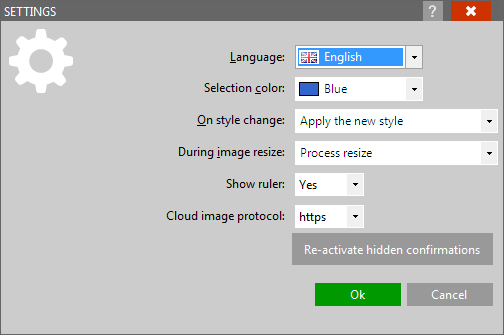
|
| Click to enlarge |





