Each Image in the newsletter can be customized independently form all others and from the Image style.
To select an Image, click on it until the Image selection frame is displayed.
Alternatively, shrink the Style panel and click the Image selection button until the desired image gets selected.
| The Image selection frame | The Image selection button |
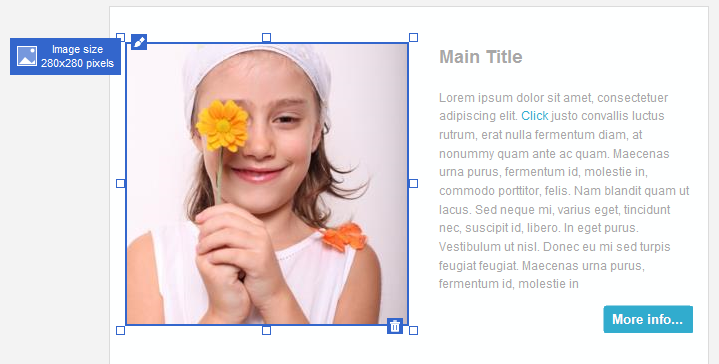
|
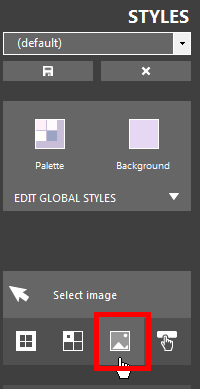
|
| Click to enlarge | |
To change the Image appearance, click the edit icon in the upper-left side of the selection frame, or click the Image edit button in the Style panel, once the Cell has been selected.
| The Image edit icon | The Image edit button |
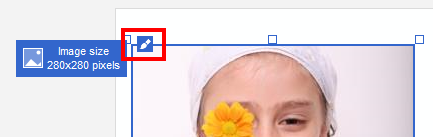
|
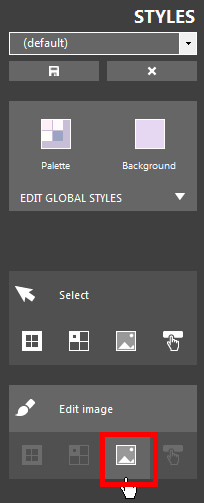
|
| Click to enlarge | |
Depending on the selection status, you can enter Image editing mode also by double-clicking an image.
The Image editing form is displayed, where you can change the appearance of the selected image.
See Editing images for details on image editing.
| The Image editing form |
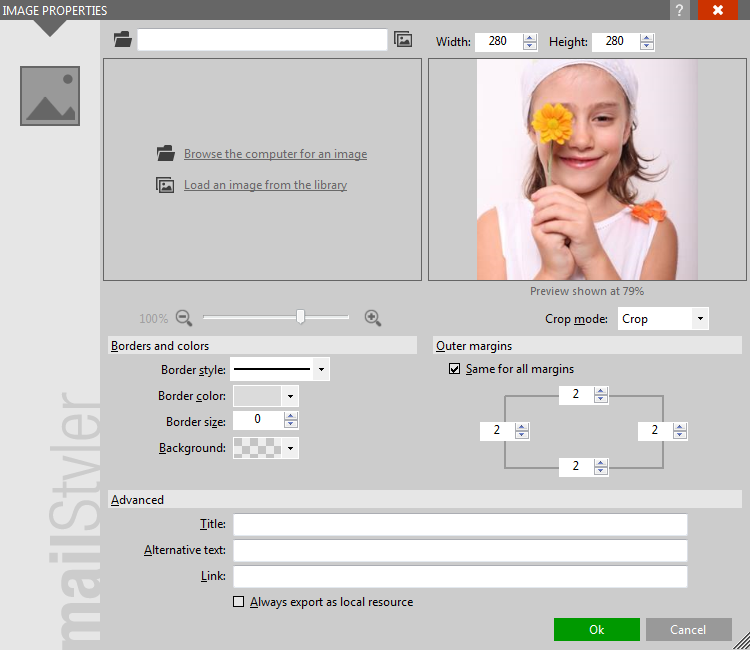
|
| Click to enlarge |
ADDITIONAL IMAGE FEATURES
Images can be horizontally aligned by clicking the alignment icons on the Toolbox while the image is selected.
Images can be deleted by clicking the Delete icon placed in the lower-right side of the selection frame.
The actual alignment of the image will vary depending on the element surrounding the image, such as text a buttons.
| Image alignment | The image delete button |
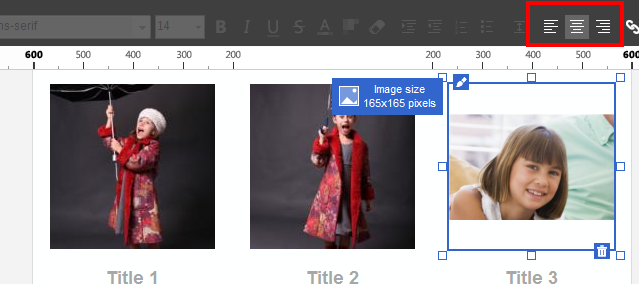
|
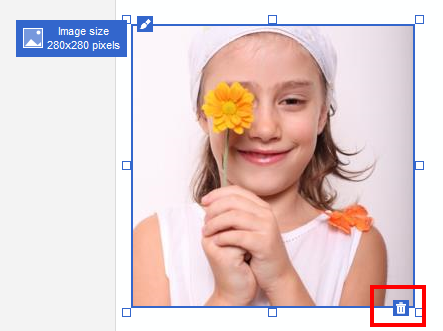
|
| Click to enlarge | |
See also
Top menus
The toolbox
The block panel
The style panel
Block selection & editing
Cell selection & editing
Button selection





