The color screen allows you to select a custom color.
| Color selection |
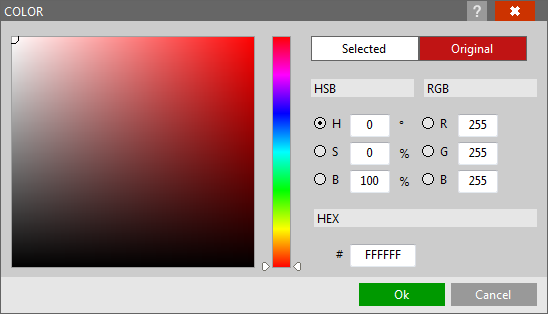
|
| Click to enlarge |
The upper right box called Original shows the selected color.
Using the cursor that runs vertically around the colored bar at the center of the screen, you can select the color closest to the one you want.
Then click on the small circle in the square to the left of the screen and drag the mouse by holding down the left button. You will be able to select the color you want more accurately. The box called Selected on the upper right shows the selected color preview when dragging the mouse.
To meet even the most demanding needs, the HSB, RGB, and HEX values relevant to the selected color, will also be shown. These values can also be manually entered or edited.
Confirm the selected color with the OK button to apply it to the desired item.
See also
Main window
Editing images





