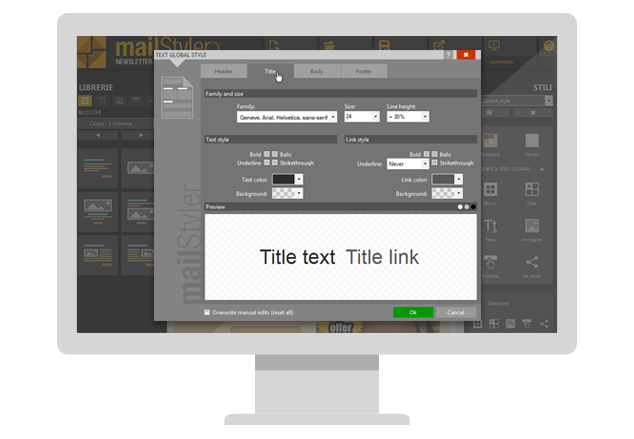A newsletter is composed of several elements, the most important of which is obviously the text that presents the content to your addressees. We won’t give you tips on how to write a proper newsletter now: we’ll explain to you how to change the appearance of the template text so that you can change its appearance according to your needs. You’ll find that with MailStyler 2 is very simple.
In the right-hand panel, look for the “Edit Global Styles” button and click it. Then click on the “Text” button and a window will appear from which you can edit the font style of the template.
The “Global Text Style” window contains four tabs: “Header”, “Title”, “Body”, “Footnote”. In all four tabs, there are the same parameters: “Family and size”, “Text style”, “Links style”. A preview window will show you the changes in real time.
In the “Family and size” section, you can, of course, choose the font size and line spacing, i. e. the space between the lines of text. You can change the font family, even if you have a selection of “web safe” typefaces, i. e. they will be read on any device and operating system.
The “Text Style” allows you to choose whether to have text in bold, italics, underlined or crossed over. You can select the text color and font background. Keep in mind that this is not the background of the cell, but the space occupied by the text.
From “Link Style” you can specify how you want links to be displayed within the template: if underlined, in bold, italic or strike-out, the color of the text and the background of the text.
Please note that any changes you make in one of these categories will automatically apply to all texts belonging to one of these categories. If you have modified a single button, to apply the global changes affect it you will have to flag the check box to “Overwrite manual changes (reset all)”.