Double click a button to customize its appearance, the Button properties form is displayed.
| The button properties form |
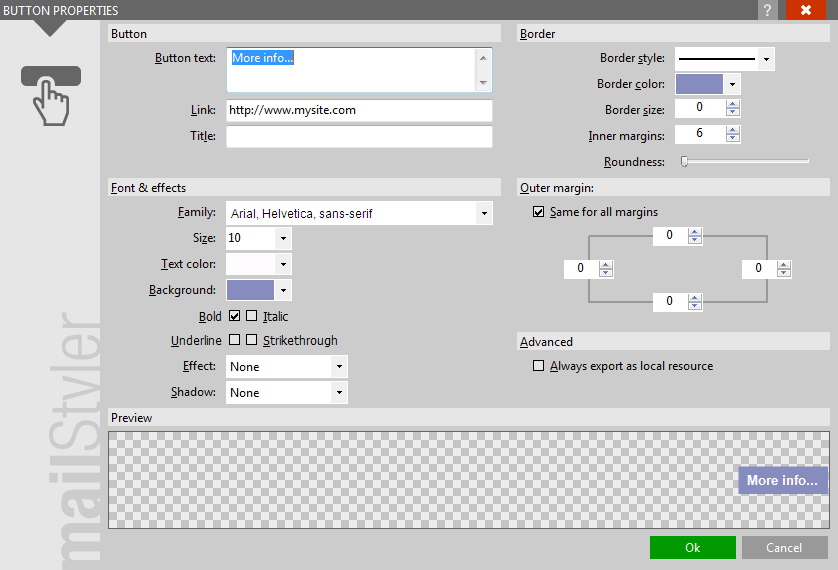
|
| Click to enlarge |
A Button in MailStyler is a special kind of object that is rendered as an Image by MailStyler's internal Button rendering engine.
The upper-left Button area enables you to define the main characteristics of the button:
- Button text: the text displayed inside the button.
- Link: Enter a URL here pointing to an external resource such as web page, an e-mail address or even an FTP site.
- Title: This is the text displayed when the mouse hovers over the button image when the newsletter is displayed in a browser.
The upper-right area Border enables you define border aspects:
- Border style.
- Border color.
- Border size.
- Inner margins: A padding value between the button edge and the contained text.
- Roundness: A value that controls the amount of rounded corners.
Keep in mind that the final size of the generated Button image depends on a number of different settings, such as font size, inner margins, border size, etc.
The Font & effects area enables you to define font size and colors:
- Font family.
- Font size.
- Text color.
- Background.
- Font effects: Bold, Italic, Underline and
Strikethrough. - Effects: A background overlay effects that adds a 3D feel.
- Shadow: Adds a light or dark shadow to the button's text.
The Outer margin area enables you to define spacing between the button and its surroundings (such as text, other buttons or images.).
Finally the Always export as local resource enables you to override the destination of this button's image during Cloud Exports (Full version only).
When you export a newsletter and choose MailStyler's free cloud service as image destination, you can still decide to save each single image independently as local resource, by activating this option.
For html exports, this will result in having the image exported in a linked folder, while for eml exports, this will result in having the image embedded as a resource directly in the eml file.
See also
Main window
Editing images





